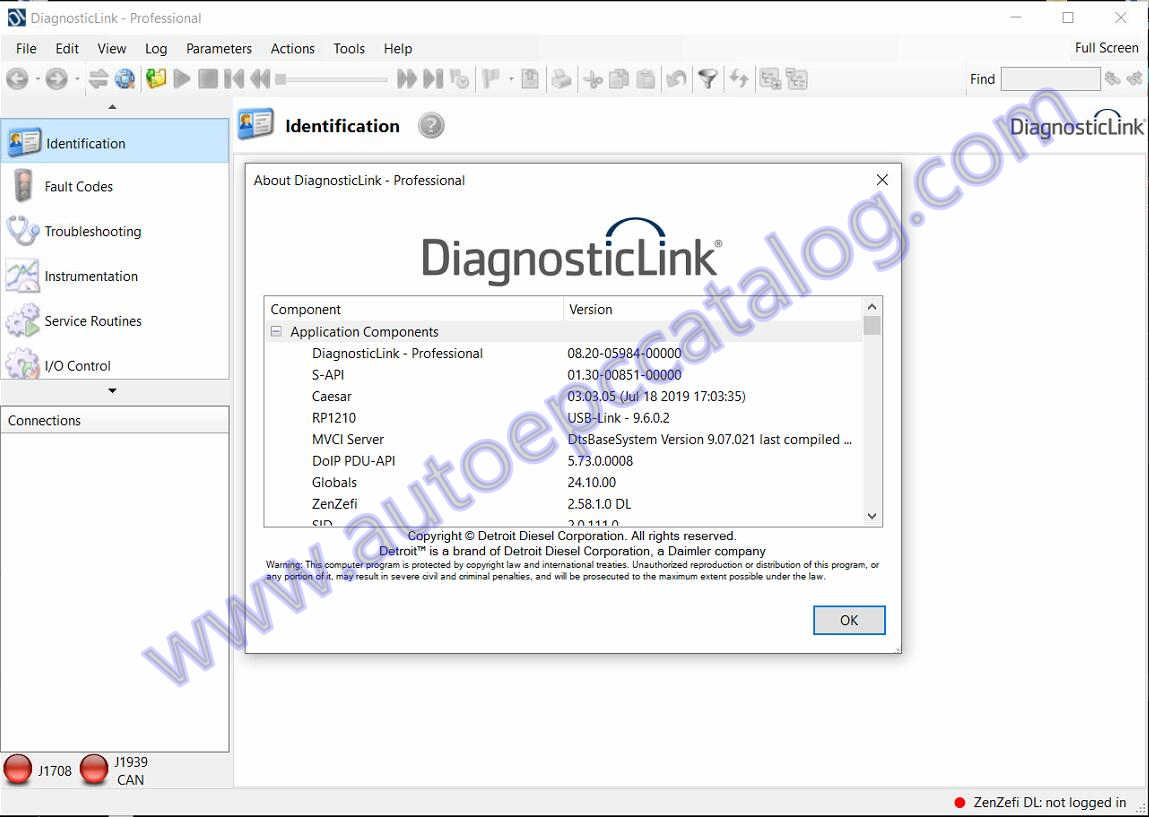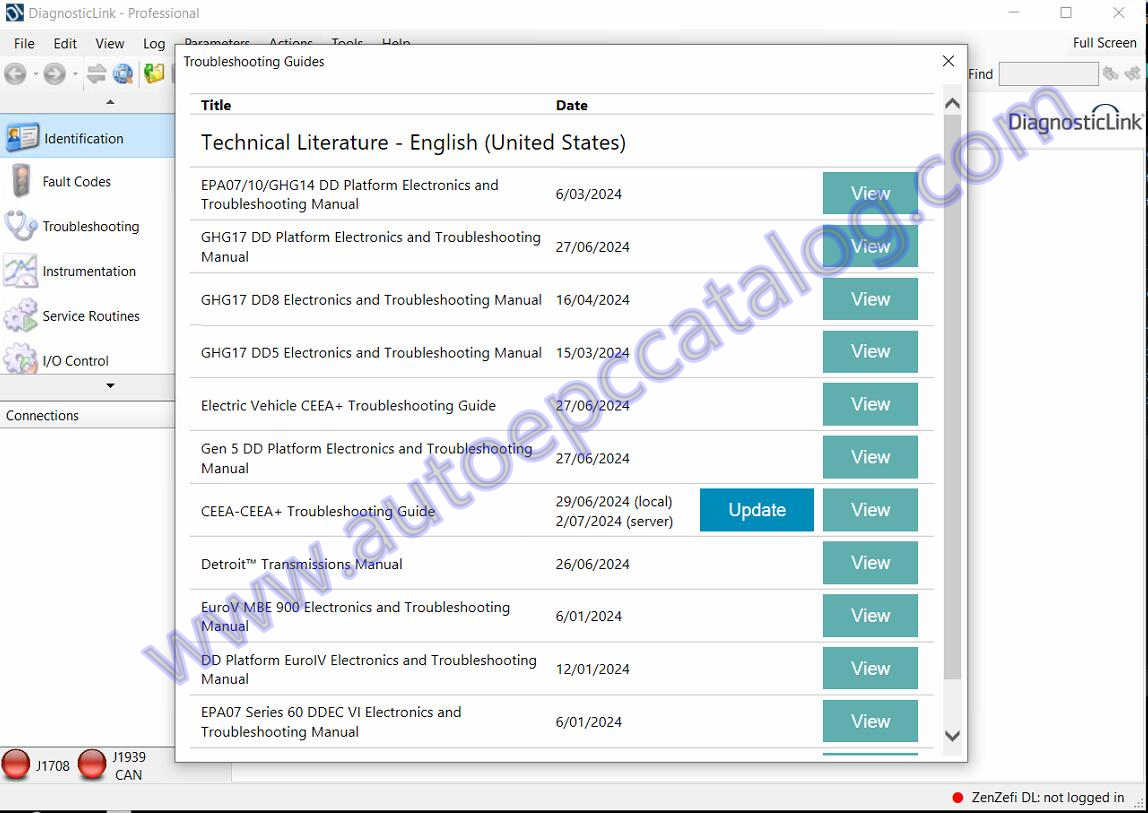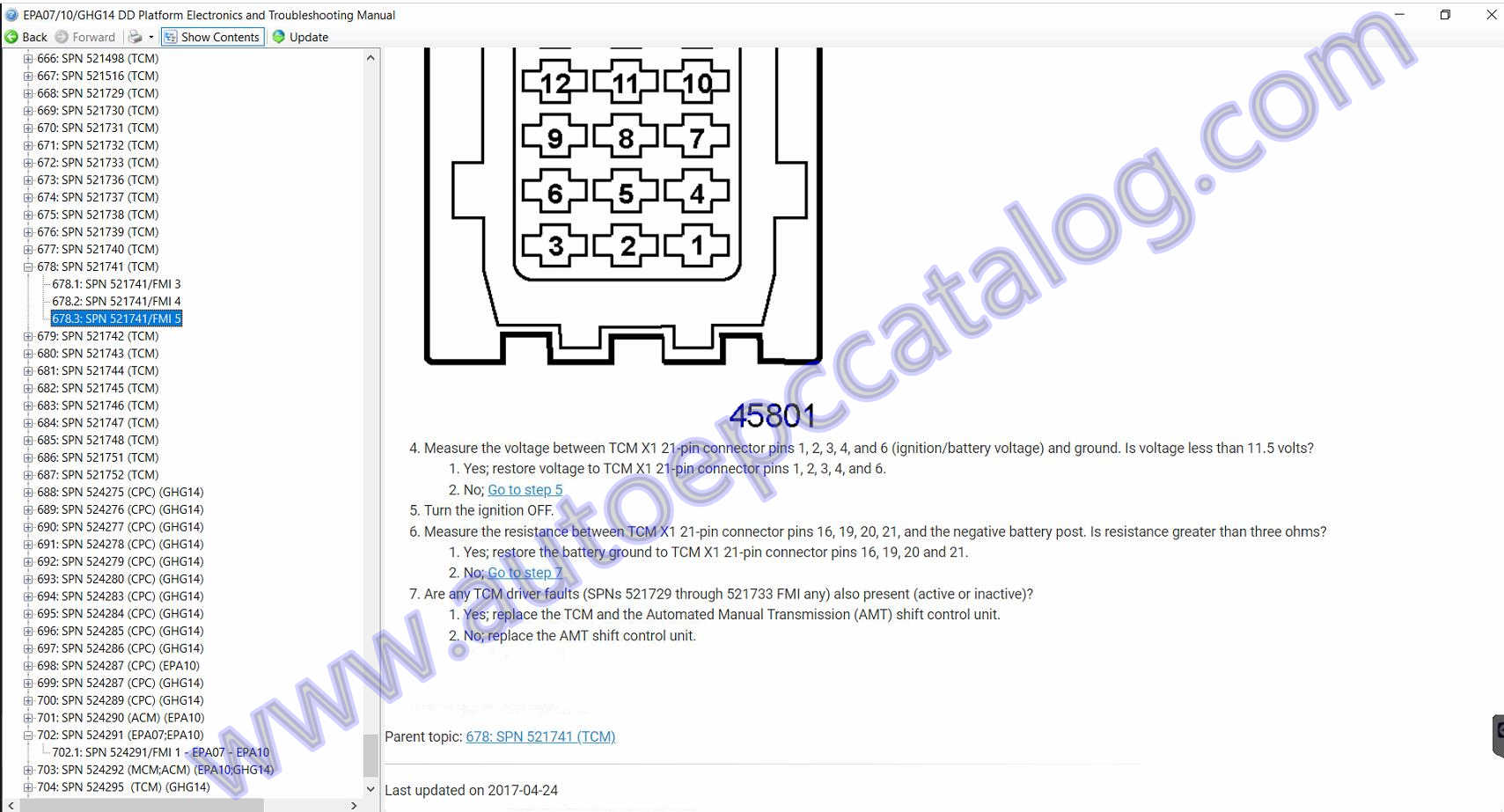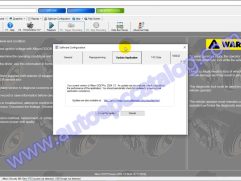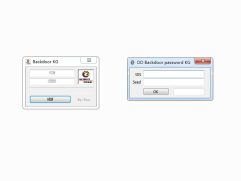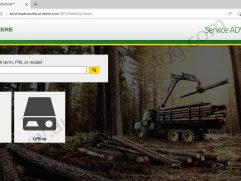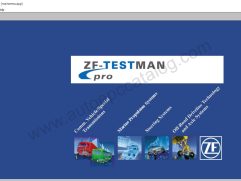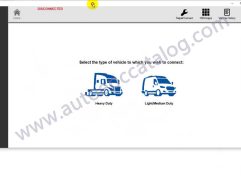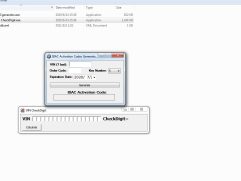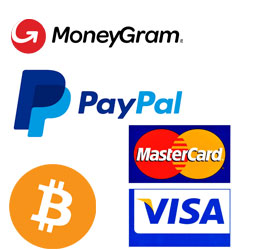Description
DDDL 8.21 Detroit Diesel Diagnostic Link intended for serve and diagnose Detroit Diesel EPA07, EPA10, and GHG14 equipped engines (S-60,MBE4000,MBE900,DD13,DD15,DD16).
Note:After payment,you will get the download link on payment page,if you can not get it,please contact us autoepccatalog@outlook.com.The price only for one pc installation,and my tech team will install it for you by remote after you finish downloading.
Detroit Diesel Diagnostic Link Functions:
1 – Perform Standard Fault Code Operations
2 – Links to Traditional and Advanced Troubleshooting Information
3 – Read Actual Values
4 – Configure and Manage Parameters
5 – Perform Service Routines
6 – Playback Logs of All Connected Activity
Detroit Diesel Diagnostic Link Features:
Version:8.21
O.S Requirement:Window 7 and Window 10
Level:10 10 10 (Read,Write,Hardware)
Language:English
With Troubleshooting 2024.12.20
With Free Remote installation service
Detroit Diesel Diagnostic Link Support Engine Series:
EPA:
Series 60, MBE900, MBE4000, DD15, DD13
EPA10:
DD13, DD15, DD16
GHG14:
DD13, DD15, DD16
…
DDDL 8.20 with 2024.06 Troubleshooting
DiagnosticLink 8.19 Features Summary
The help file will now be downloaded from the server when the tool is initially installed and a
server connection is established. The tool can be used during the help file download.
• New Proximity Sensor panel added to monitor and troubleshoot the Obstacle Proximity Sensor Rear (OPSR01T).
• The Trailer Lights panel has been removed for eM2 (not applicable).
• The eTransmission Oil Pump Controls panel has been improved to display the correct number of visible oil pumps.
• Updates/enhancements included to eMobility panels to show the correct number of BMS:
• HV Battery State of Health
• HV Measurement
• HV Battery Safe to Ship
• Battery Management
• Isolation Resistance Measurement
• DC/DC Converter
• Issue resolved where the Advanced Driver Assistance System (ADAS) Side Radar Calibration would fail for certain vehicles.
• The warning message for individual troubleshooting manuals have been removed and replaced for one generic message.
• The Enable MVCI Server checkbox has been added to DiagnosticLink® Professional via the Tools >
Options > Server menu.
• The override of display precision is allowed where diagnostic instrument panel data is inappropriate for aftersales use cases.
• The Dyno Mode panel includes revisions.
• The Temperature and Speed Monitors include revisions.
• An eMobility Cruise Control panel has been added.
• An ePTO Diagnostic Instrument panel has been added for eMobility (eP4/eM2) diagnostics.
• A Low Voltage Instrument panel has been added.
• The Inverter Resolver Learn Procedure service routine panel has been modified. The number of resolver learn routines displayed is dynamically set by the number of Electric Motors (EmotNum parameter).
The eDrive Temperature and Speed Monitoring instrument panel has been modified. The number of motors and inverters displayed is dynamically set by the number of Electric Motors (EmotNum parameter) and the number of inverters.
• An AC Clutch Function instrument panel has been added for M2+.
• An EMG MSC Switch inputs panel has been added.
• The HVIL Interlock instrument panel includes revisions. Instruments now dynamically display based on configuration.
• A warning display has been added for routines that have high exhaust temperature.
• The High Voltage Measurement panel includes revisions to display the correct number of BMS and inverters.
• The CBF files have been updated for powertrain, chassis, EMG powertrain, ECPC01T for R23.3 final 2, and SAS03T.
DiagnosticLink 8.18 Features Summary
• Support for uploading the parameter data to summary log files after programming.
• Program Device support to store complete operation in one log file.
• Added Webview2 support for troubleshooting content display.
• Added Webview2 support to the Virtual technical tab.
• Support included for viewing PDF content in DiagnosticLink®.
• PTO Parameter panels included for DiagnosticLink® Professional and TEM use case.
• Injector Cleaning Routine panel made available for service diagnostics.
• Clear Event log when panel is opened
• Support part number based parameters on parameter panels.
• Make ECU names become header of long lists.
• Techlane access made more visible in DiagnosticLink®.
• Support included for new PCUMT50E controller.
• Increase the Connections list default window size.
• New Service Routine Dialog Panel: Clutch Learn Values Reset.
• Advanced 6×4 Dyno Service Routine panel changes.
• XMC Digital I/O Panel.
• Support included for eMobility panel updates.
• Extended CPC5 panel support for CPC502T.
Upload Parameter Data to Summary Log Files
• After programming,parameters are written to the Summary log file.
• Summary log files are uploaded to the server for the connected VIN.
• The parameters can be examined by opening the Summary log file in DiagnosticLink.
Program Device: Store Complete Operation in One Log File
• Below are several pain points when attempting to track down information about a programming operation in a log file:
• Program Device would disconnect everything before starting. The programming operation would be processed with a few complete disconnects within.
• These complete disconnects would result in multiple log files and thus, difficult to follow sequence.
• The “steps” in the Program Device operation were not documented in the .DrumrollLog.
• The final result was not documented in the.DrumrollLog.
• As an improvement, the .DrumrollLog is now held open for the duration of the Program Device operation. Each step is documented to the final result. This content is also present in summary files uploaded to the server.
DiagnosticLink Uses Internet Explorer (IE) for Troubleshooting Material Display
• In the past, DiagnosticLink® used IE to display and access troubleshooting material from TechLit.
• IE was end-of-life as of June 2022, and various messages would be shown by the operating system when using it.
• The embedded control within the DiagnosticLink® window had no issue,but links that would open a separate window would show a warning.
• DiagnosticLink® 8.18 now uses WebView2 (Microsoft Edge) to display troubleshooting content. This requires an extra download, but that is already required for TechLane access.
Virtual Technician Data Tab Migrated to Open in WebView2
• DiagnosticLink® now uses Microsoft WebView2 to display Virtual Technician web pages.
• WebView2 should be automatically installed on any devices running the most current versions of Windows 10 and Windows 11.
• If needed, WebView2 Runtime installer is available for download from Microsoft.
Support Included for Viewing PDF Content in DiagnosticLink
• In the past, DiagnosticLink required Adobe Acrobat to be installed to display troubleshooting PDF content.
If not installed, an error would be displayed “Acrobat Reader not recognized”.
• DiagnosticLink® no longer requires Adobe Acrobat to be installed to display troubleshooting PDF content.
Clear Event Log when Panel is Opened
• When a diagnostic panel dialog is opened, the event log in the panel may show events from before the procedure was started (e.g. if the panel had previously been opened).
• The diagnostic panel dialogs will now only show events that have occurred since that panel was opened. Closing and re- opening a panel will clear that event history.
• History remains available when viewing a log file, or by viewing the event log in the chart control.
Support Part Number Based Parameters on Parameter Panels
• This change adds the ability to fully support part number based parameters within custom/grouped parameter panels.
• Those panels were traditionally only defined for powertrain ECUs, but in 8.17SP1 some PTO panels were added, which exposed a limitation
in the handling of SSAM parameters.
• The Part column will now display the correct content (formerly, this was always ‘n/a’).
• A choice is added to the editing dropdown to allow the user to select the parent group/domain value for a given parameter.
Make ECU Names Become Header of Long Lists
• As the number of items displayed in lists within DiagnosticLink® has grown,it has become difficult to keep oriented.
Furthermore, when doing a search you sometimes have no idea if the item has been located in the correct ECU.
• DiagnosticLink® will now show any headings (ECU or group name) that are related to and preceding the selected item at the top of the window,These headings remain “sticky” as the list is scrolled up and down.
• A visual indication is added to denote when the top item is not at the beginning of the group and the user can quickly navigate to the item at the actual top of the group by clicking on the heading.