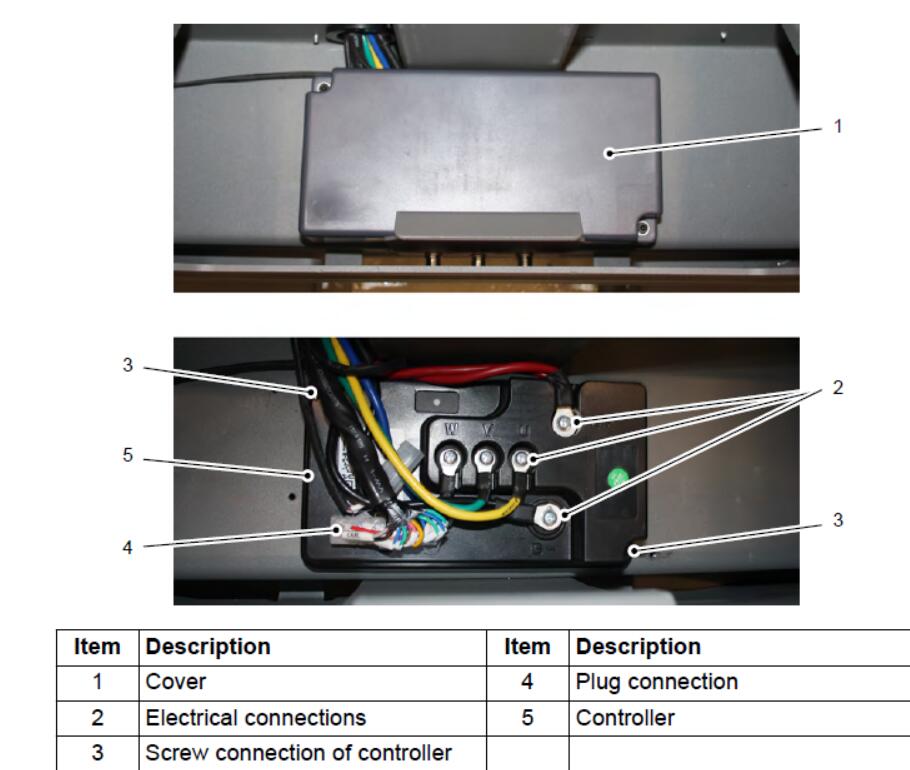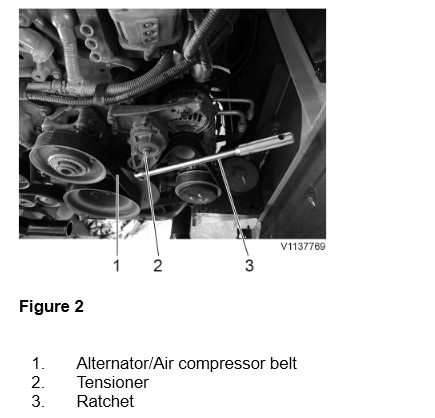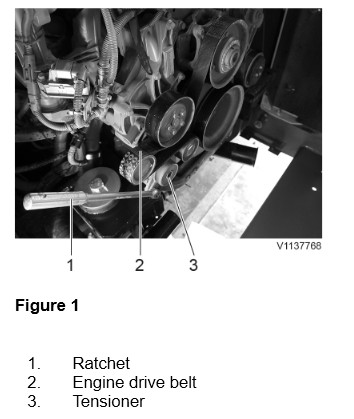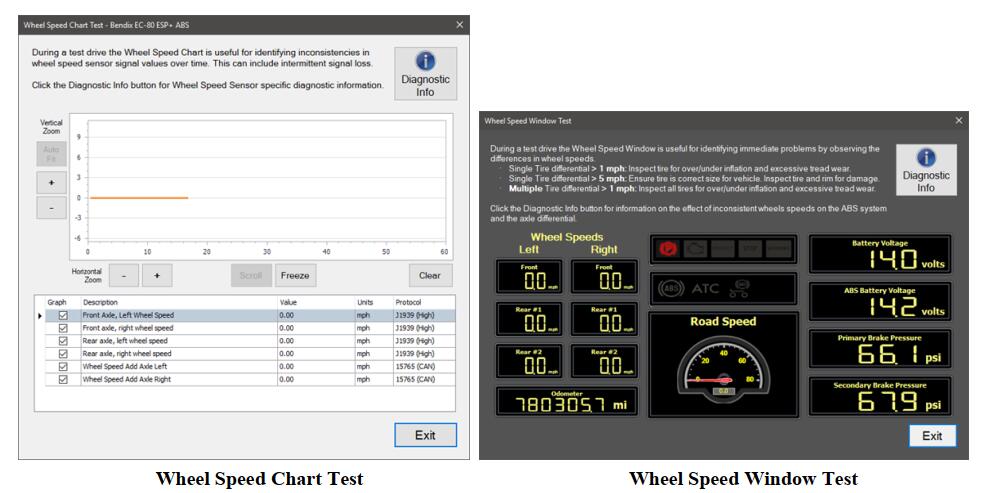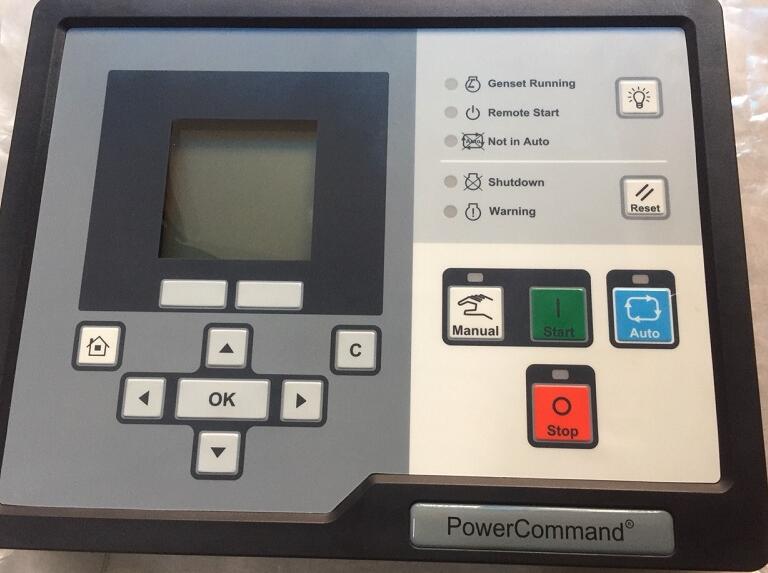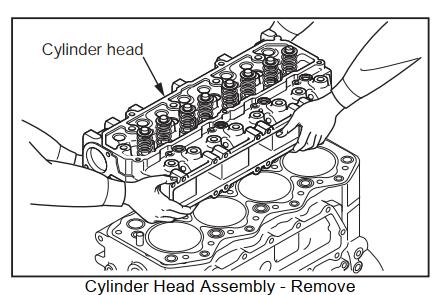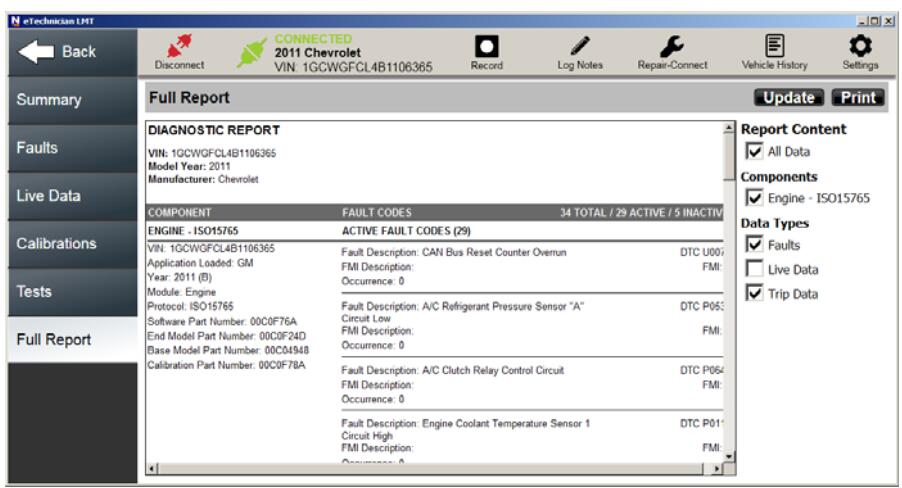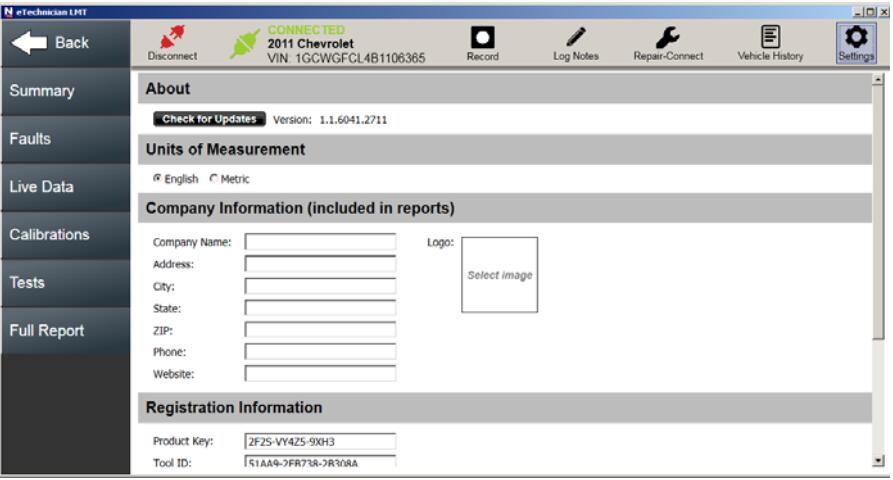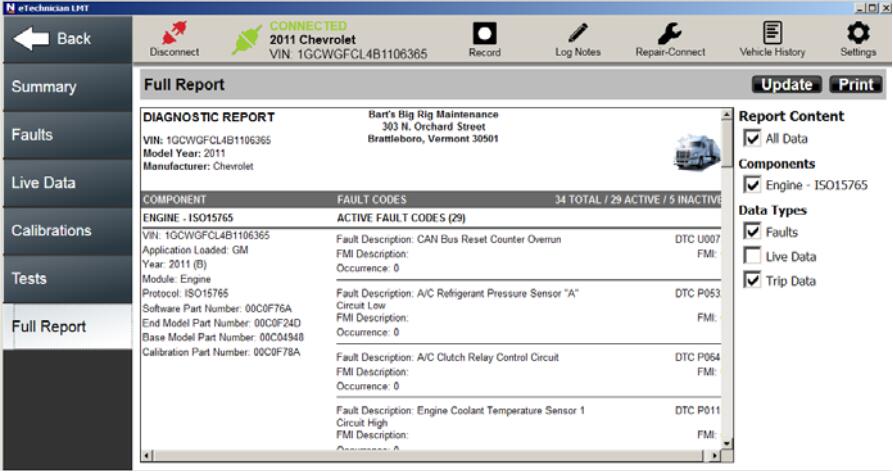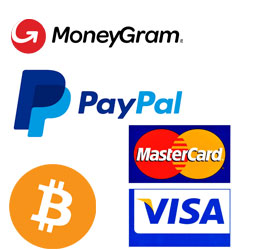Autoepccatalog.com show the instruction on how to solve Perkins 1106D Electric Power Generation CID 0172 FMI 04 trouble code.

Related Contents:
Perkins Communication Adapter 3 27610402
Perkins SPI2 2018A Service and Parts Catalogs
Conditions Which Generate This Code:
The Electronic Control Module (ECM) detects the following conditions:
• The signal voltage from the intake manifold air temperature sensor is less than 0.2 Volts DC formore than eight seconds.
• The ECM has been powered for at least two seconds.
• Diagnostic code 0168-01 is not active.
System Response:
If equipped, the diagnostic lamp will flash. The ECM will log the diagnostic code.
The ECM will use the default value of 70 °C (158°F) for the intake manifold air temperature. “Voltage Low” will be displayed next to the status for “Intake Manifold Air Temperature” on the electronic service tool.
Possible Performance Effect:
• Poor stability
• Poor cold running
• White smoke
• Black smoke
• Poor acceleration under load
Troubleshooting:
This fault can be caused by a sensor that is shorted to ground or a sensor that is internally shorted.
Perform the following diagnostic procedure: “Engine Temperature Sensor Open or Short Circuit – Test” Results:
• OK – STOP