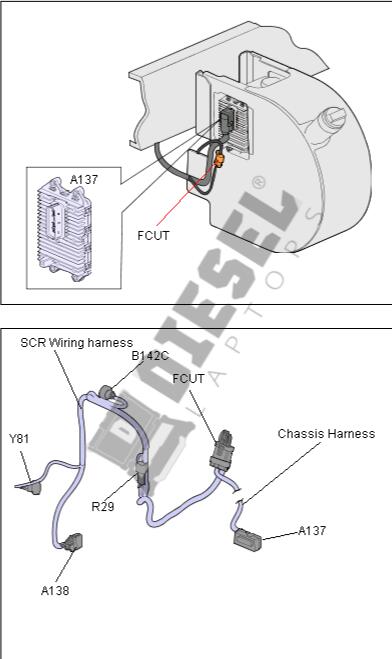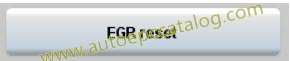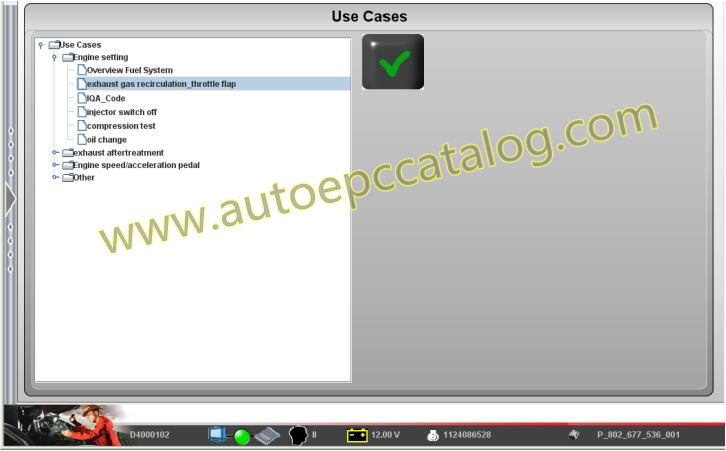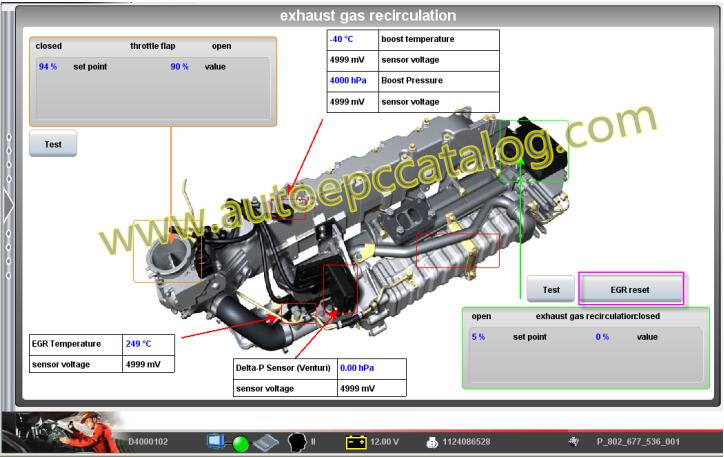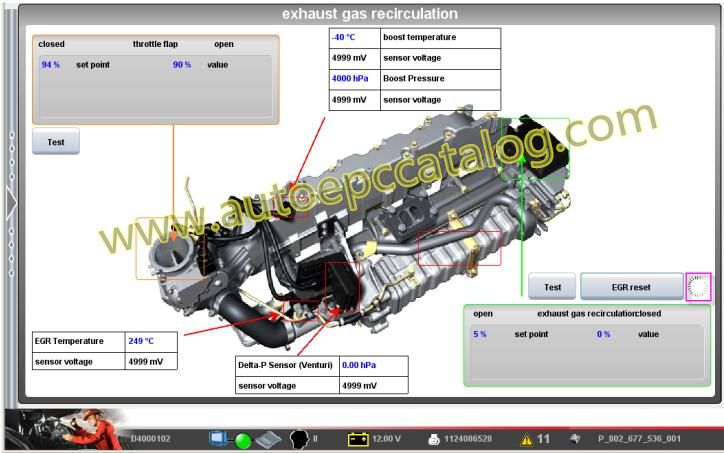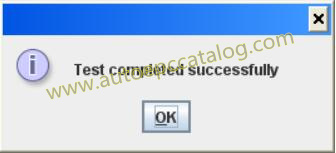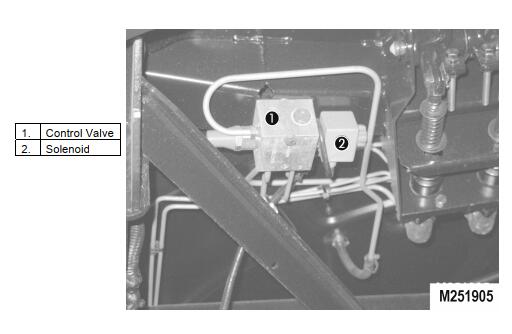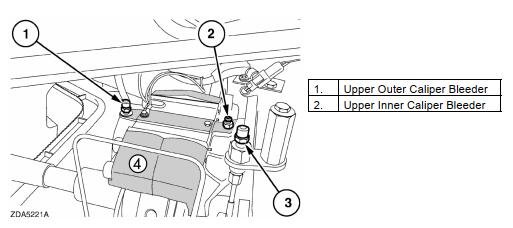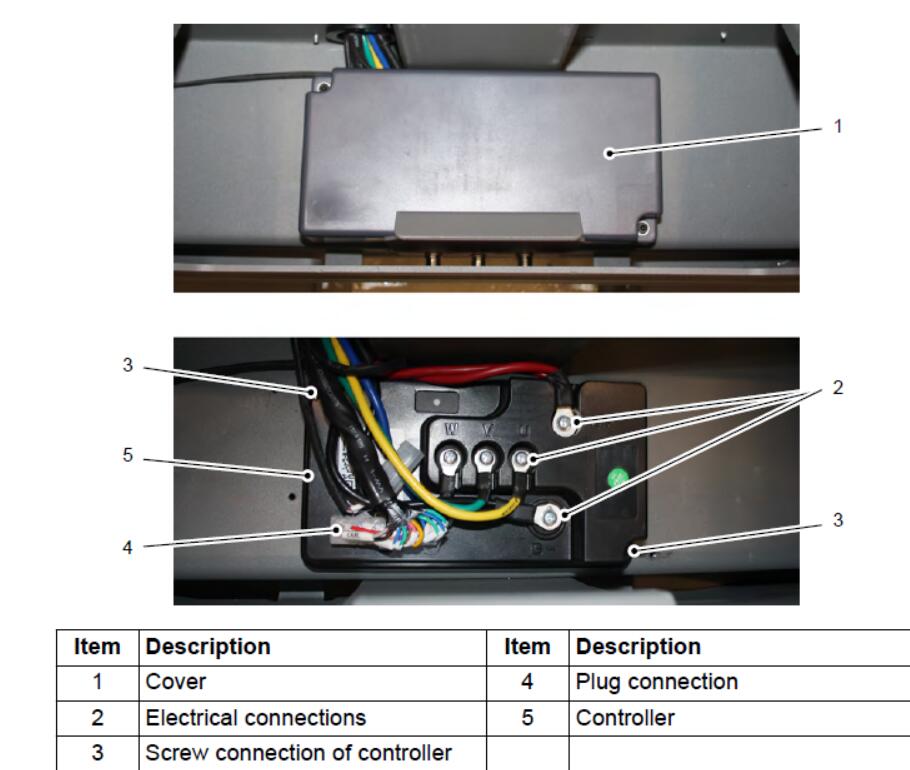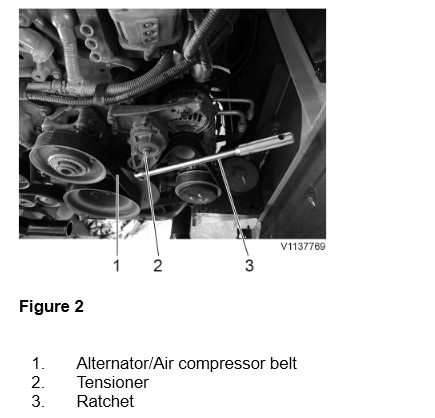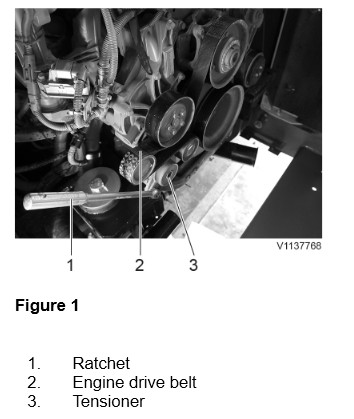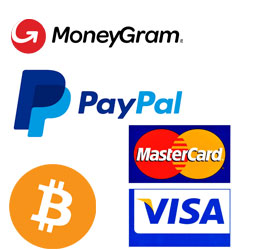This instruction show you guide on how to solve HINO J05E Engine 2018 VNT Actuator Initialize failure.
Related Contents:
HINO DX3 Diagnostic Software
Technical Description:
1) The VNT actuator moves the nozzle vane steplessly by the LEA (Linear Electric Actuator) to control the turbo speed and boost pressure.
2) The LEA has a sensor to detect the movement of the actuator, always monitoring the reading and actual value of the nozzle vane opening.
3) Wiping operation is performed while the engine is stopped for the purpose of removing soot and oil coming out from the range of vane operation and checking the turbo mechanical operating range for abnormality.
DTC Set Condition:
1) DTC Detection Condition:
- a) Starter key “ON”.
- b) The battery voltage is in the range of 10 to 16 V.
- c) The engine is stopped, or the engine speed remains at 500 r/min or more for 5 seconds or more.
2) Judgement Criteria:
- a) Initialization failure – When the amount of operation after power has been turned ON is larger than HI range, or when the Hall IC output does not become constant after 5 seconds has elapsed
Reset Condition:
1) After normal operation is restored and the starter key is turned “LOCK”.
Indication, Warning or System Control Regulation When The DTC Is Set:
1) MIL: ON
2) SVS light: OFF
3) Engine output is restricted.
Symptoms On The Vehicle The DTC Is Set:
1) Symptoms On The Vehicle Due To Backup Control (Fail Safe Function):
- a) Engine output is insufficient.
2) Symptoms On The Vehicle Due To Malfunction:
- a) None
Pre-Inspection Work:
1) Check that the battery voltage is in the normal range.
After-Inspection Work:
1) Clear all past DTCs.
2) Check that no DTC is detected after test drive.
Possible Causes:
1) VNT link is stuck or cannot operate due to rust, etc.
2) External link is disconnected.