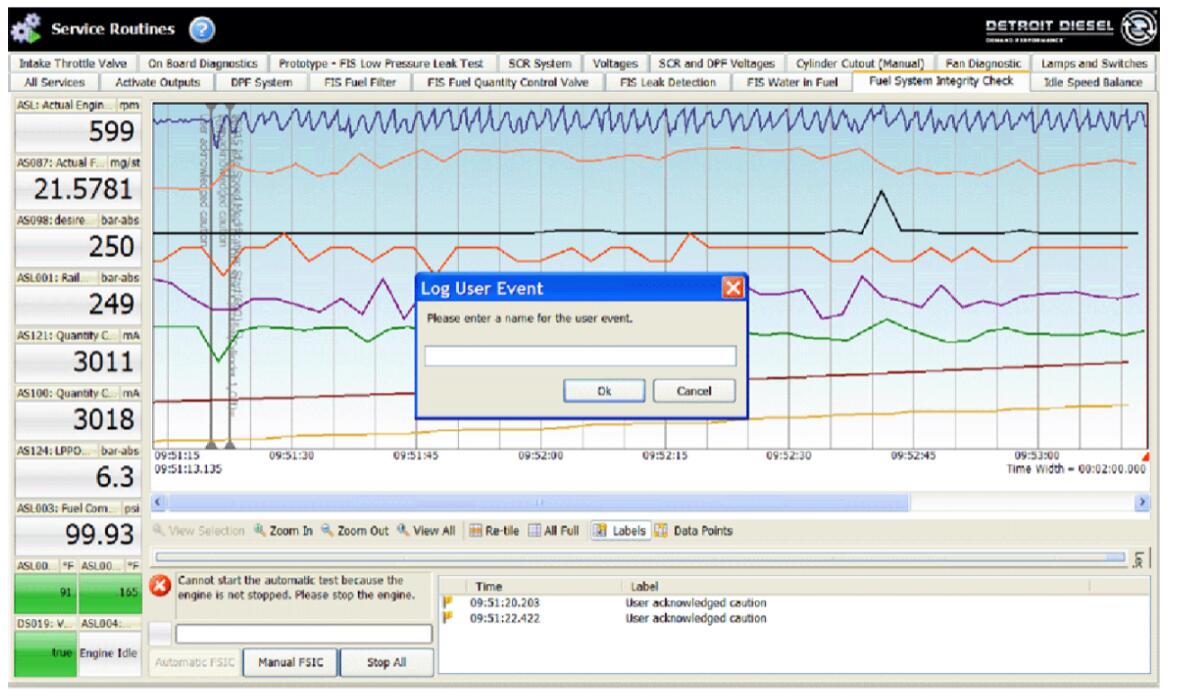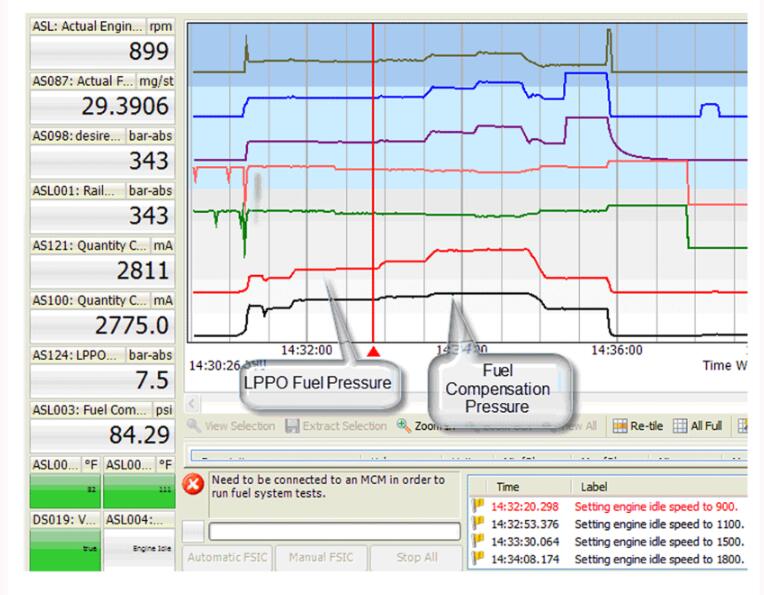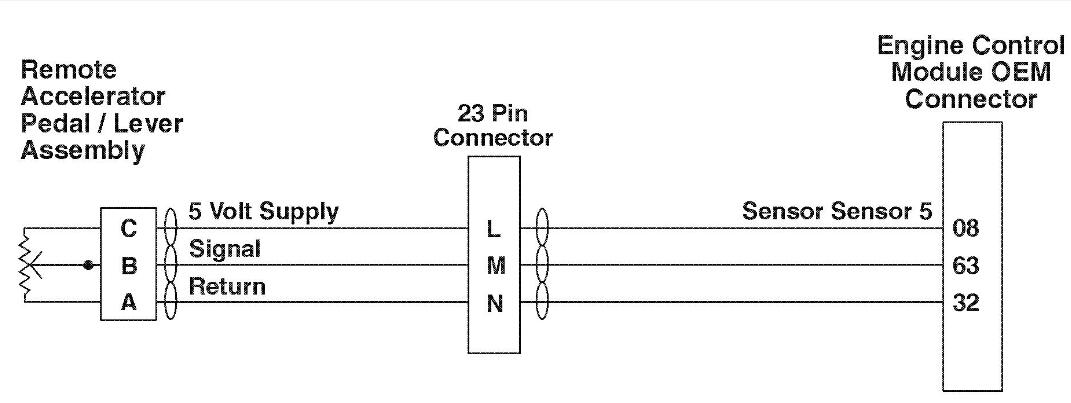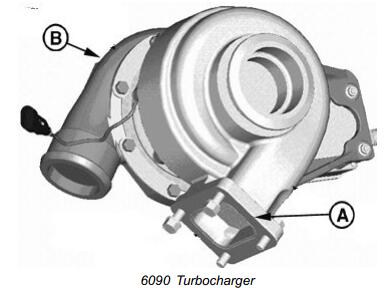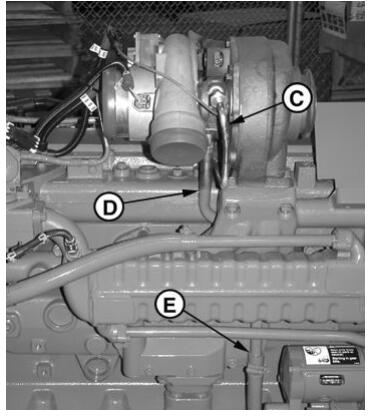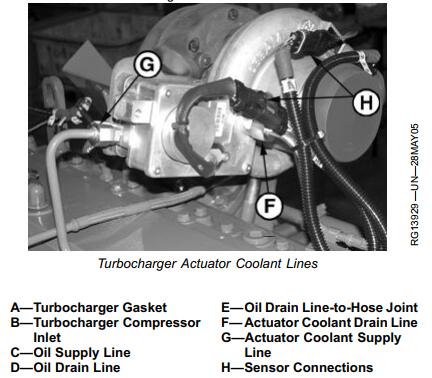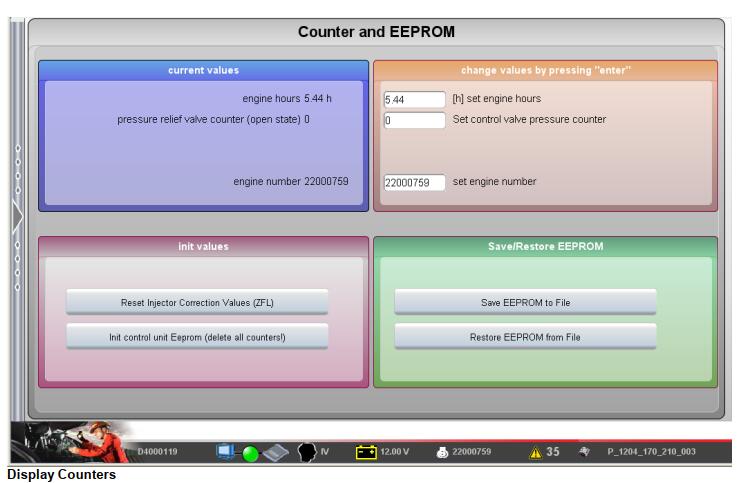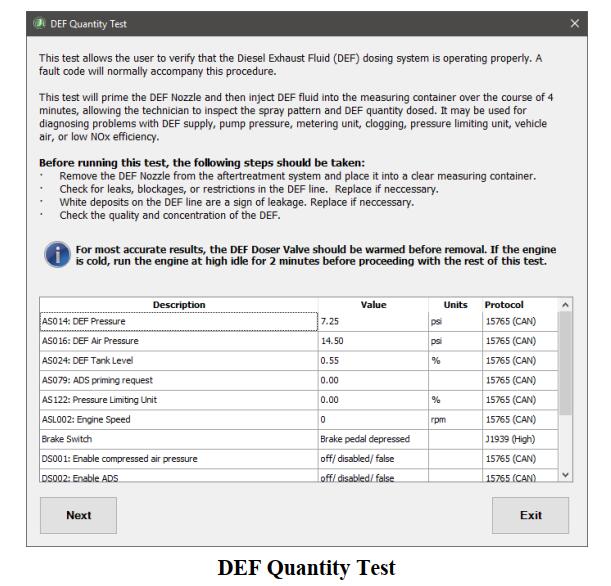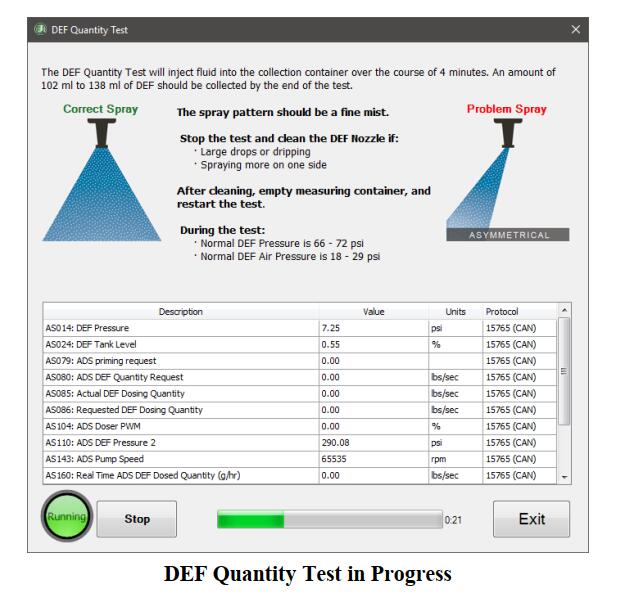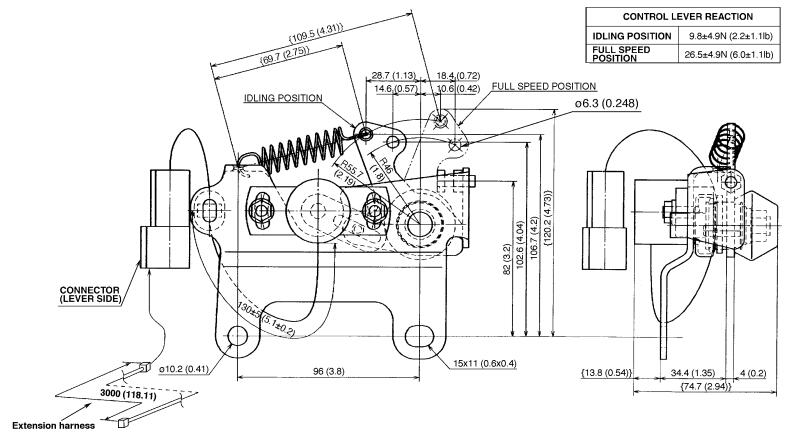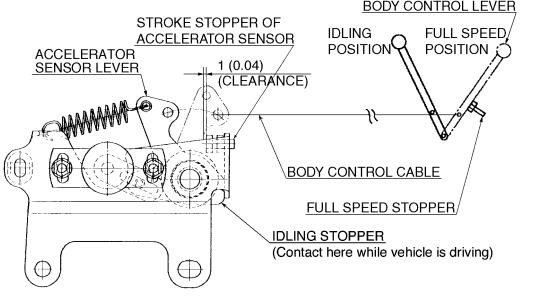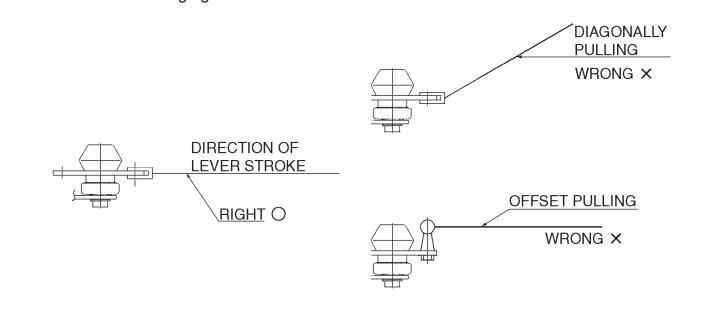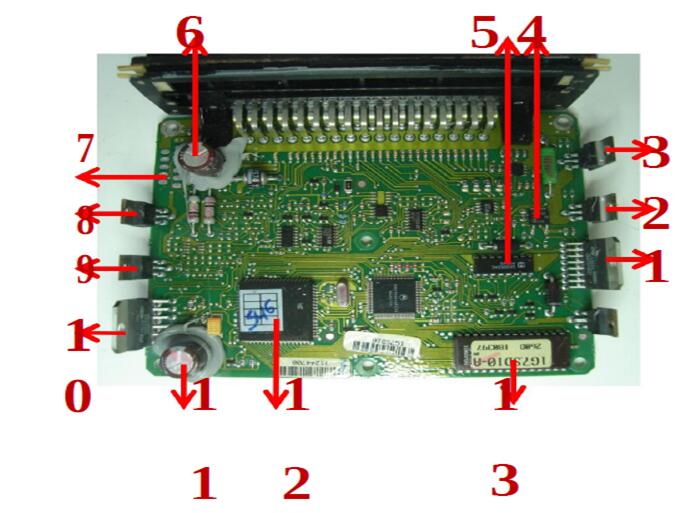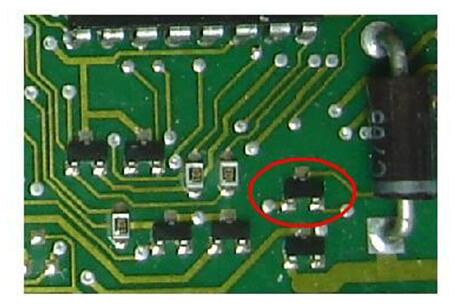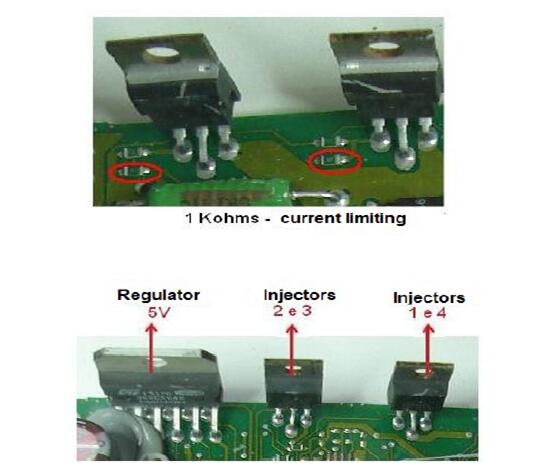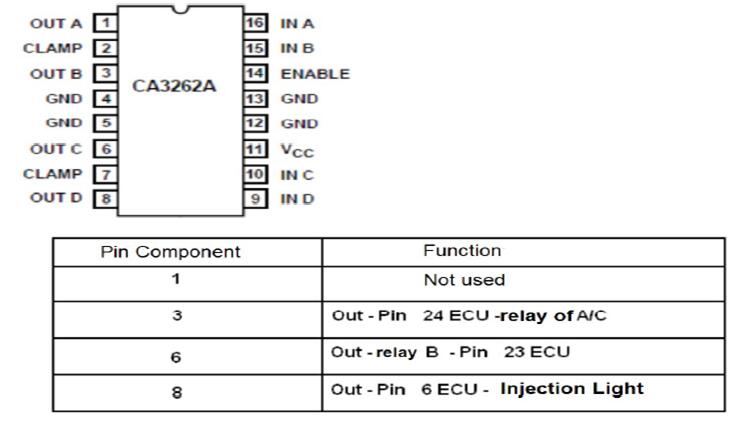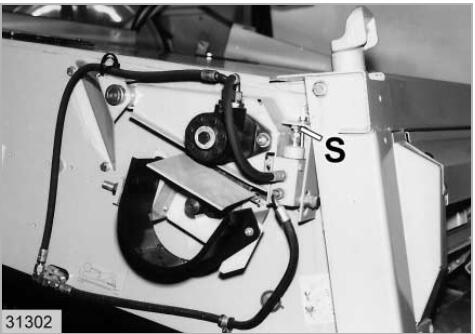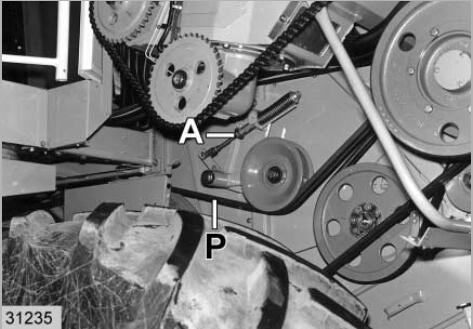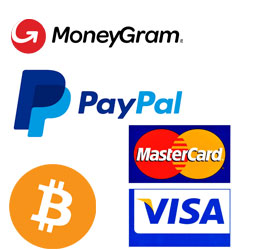CAT ET Injector Solenoid Test function can be used to verify the operation of the injector solenoid on one or all cylinders. Similarly, the Intake Valve Actuator Solenoid test can be used to verify the operation of the intake valve actuator solenoid on one or all cylinders. These tests provide a method for finding wiring or solenoid problems, and they are performed in the same manner. When either test is completed, the data can be analyzed to determine if all of the cylinders are running effectively.
Related Contents:
Caterpillar 18 digits factory password calculator
Accessing
To run the Injector Solenoid Test, select “Diagnostic Tests” from the Diagnostics Menu, and then select “Injector Solenoid Test” from the sub-menu. The test screen is displayed.
To run the Intake Valve Actuator Solenoid test, select “Diagnostic Tests” from the Diagnostics Menu, and then select “Intake Valve Actuator Solenoid Test” from the submenu. The test screen is displayed.
Screen Layout
The Test Screen has the following areas:
Tree Area
The Injector Solenoid Test Tree area lists the available ECMs and the selected diagnostic test.
Note: If more than one diagnostic test is available, the selected test will be highlighted.
Note: The Tree Area is not available when performing the Injector Solenoid test on the ATA data link.
Display Area
The Display Area has three columns:
Cylinder/Description – Lists the available cylinder numbers
Mode – Displays the current mode of the cylinder; i.e., whether it is “Powered” or “Cutout”
Test Result – Displays “Open,” “Short,” or “OK” after the test has completed
Buttons
The Buttons available on Test screen are:
Change – Click to change the state of the cylinder. Changing the state of the cylinder allows solenoid troubleshooting by “cutting out” and subsequently repowering an individual cylinder.
Power All – Click to return all cylinders to the powered, or active, state.
Cutout All – Click to change the state of all cylinders to cutout.
Start – Click to begin the test. Once clicked, this button is disabled until the test is stopped.
Stop – Click to stop the test. Once clicked, this button is disabled until the test is restarted.